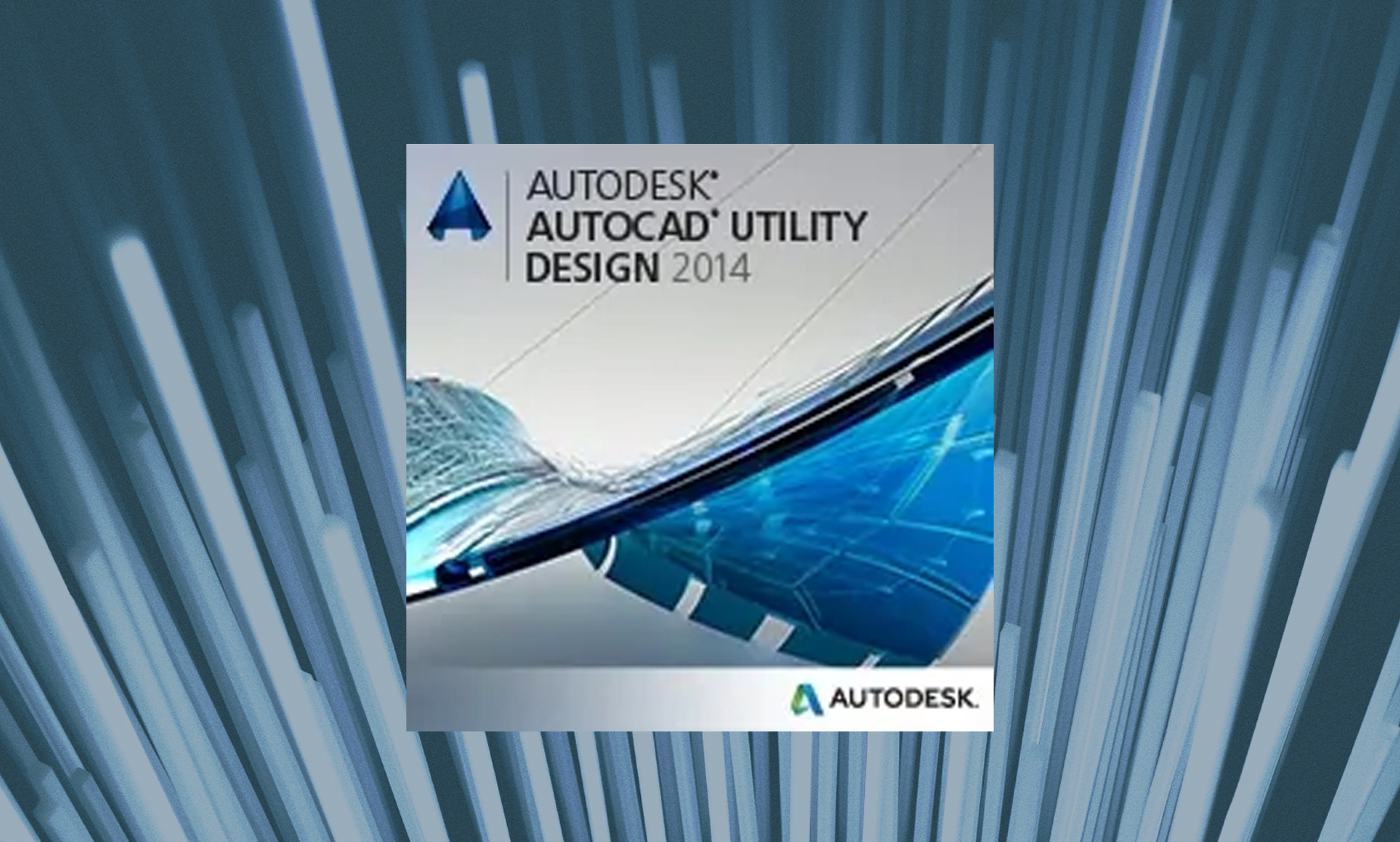To limit a user’s ability to write back mapping data with the AUD merge back function requires three actions:
- Set up Read-only user in SQL for general AUD users.
- Set up of the extraction mapping file and save it in the AUD template.
- Disable the Configuration toolbar in AUD for read only users (this will also disable all configuration functions for those users).
To create the read-only user in SQL Server:
- Open SQL Server Management Studio and connect to the Mapping database.
-
Right-Click on the Security folder, choose New, choose Login…
-
In the Login – New dialog box set the Login name: to AUD_User in the General page:
-
In the Server Roles page select only the public role:
-
In the User Mapping page check the name of the mapping database and check the db_datareader and public roles in the membership panel:
- Click OK and close SQL Server Management Studio.
To set up the extraction mapping file in AUD:
- Open the Danville AUD template.
-
Open the Configure Mapping tool in the Configuration panel:
-
Set the mapping file according to Danville specifications and make sure the Merge Back function is turned Off (Right-click on data source for option):
- Click Done and save the drawing so the Danville template is updated with Mapping Configuration. This allows users that start with the template to extract data but not merge back.
To disable the configuration toolbar in AUD, for non-admin users. This must be done at each users machine:
- In AUD type CUI at the command line to open the CUI editor.

- In the All Customization Files dropdown select the aud_electricdistribution.cuix entry:

- Expand the Ribbon section and expand the Tabs section. Right-click on AUD Configuration and select Remove:

- Click Apply and OK.
This removes the Configuration tab from AUD and eliminates the ability of the user to make configuration and mapping file changes in AUD. AUD still keeps track of changes made when using mapping data so once the Drawing is opened in an AUD instance with the configuration tab active the Merge Back setting can be turned on and the data can be reviewed and sent back to mapping using the Merge Changes and Validate tool.