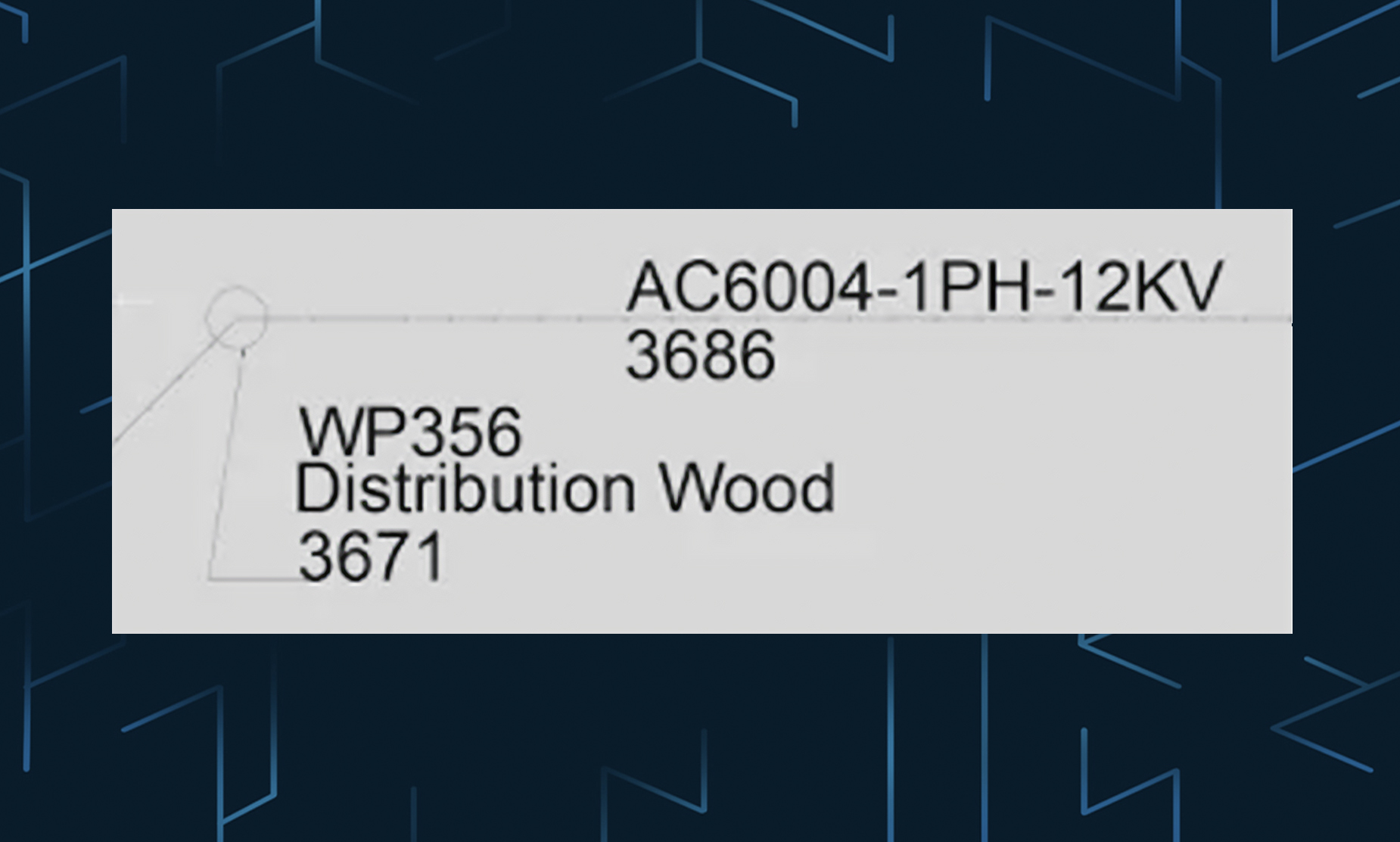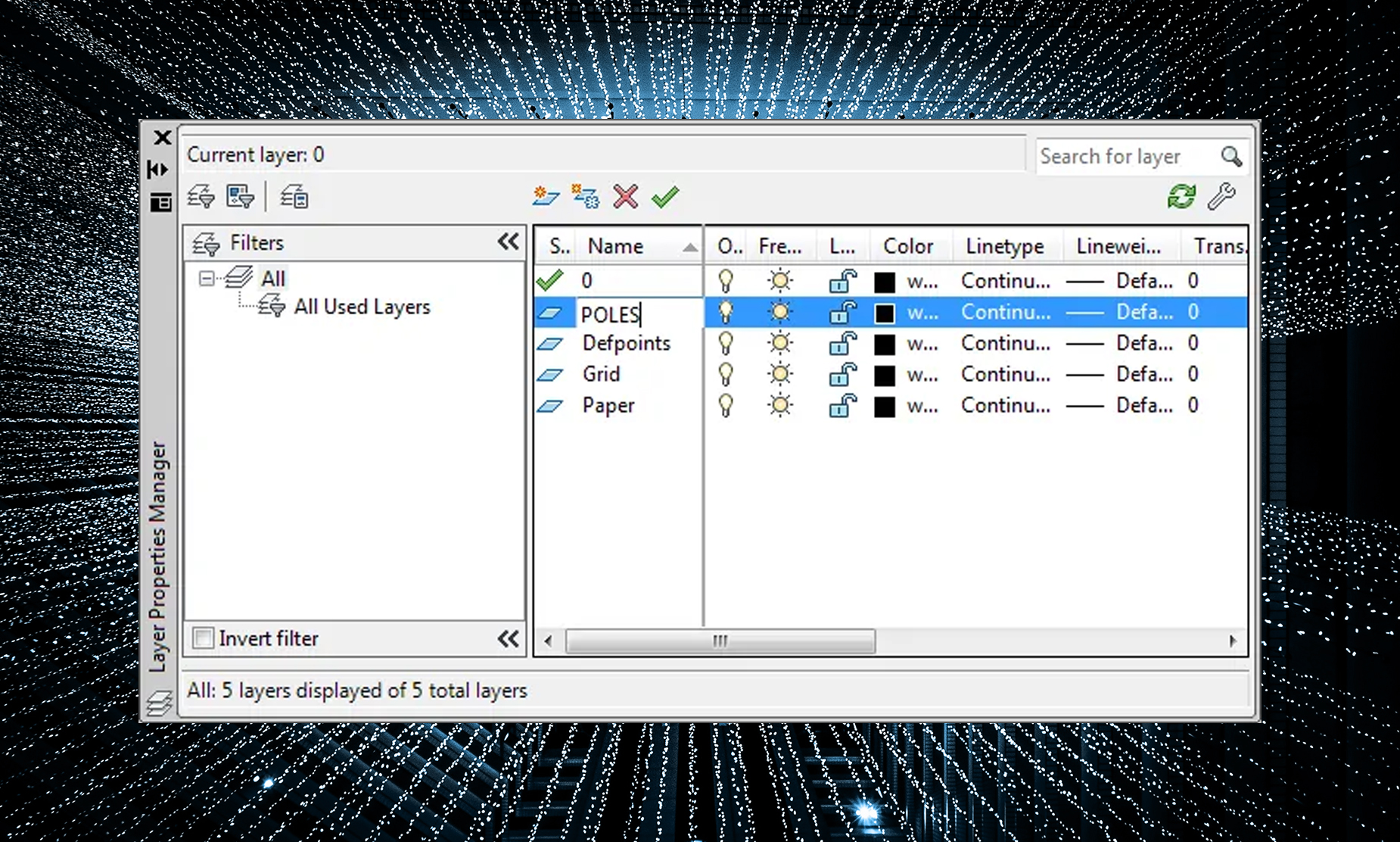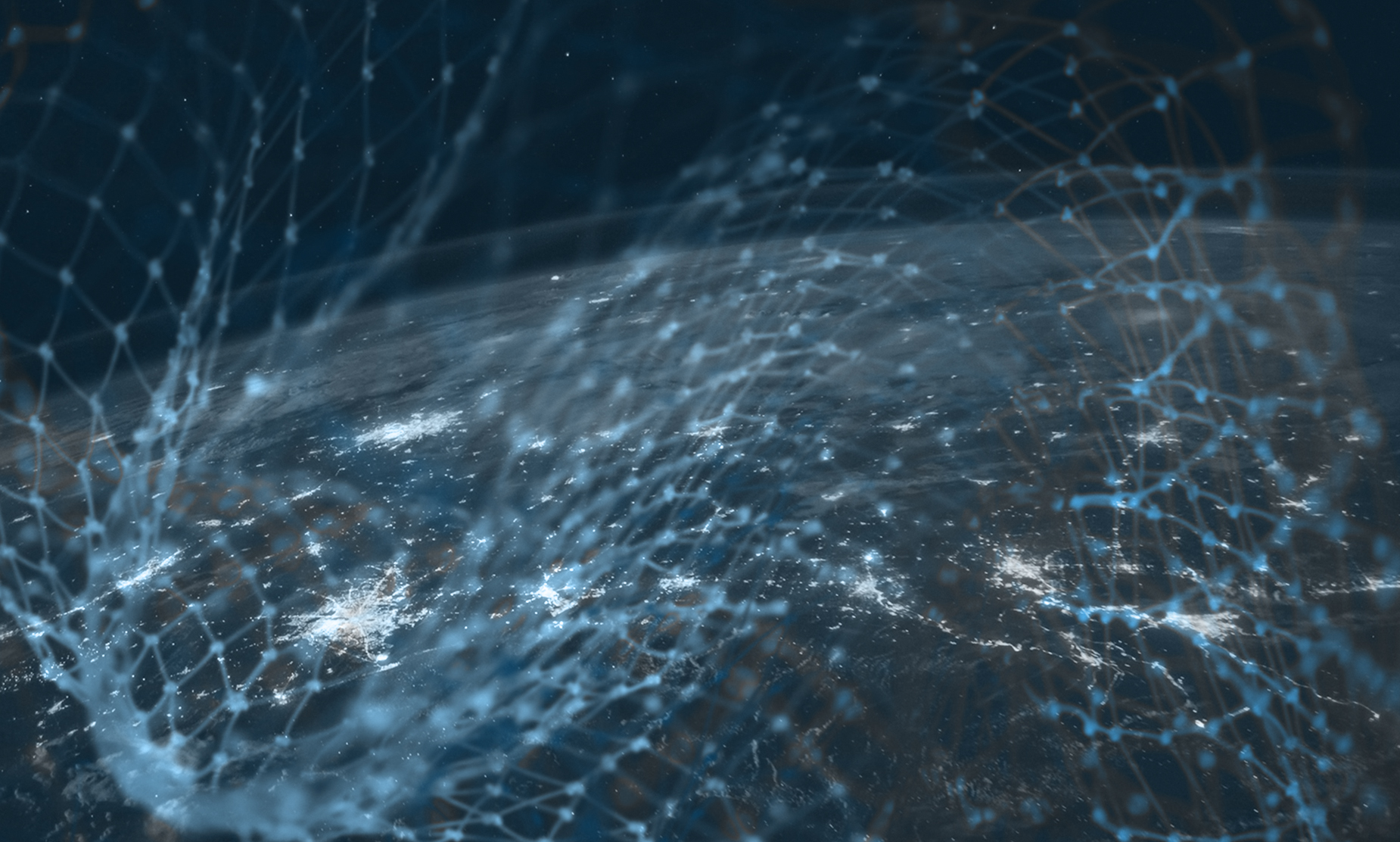This post describes how to set up and use attributes to automatically label AUD features. For example when you place a transformer in AUD it is automatically labeled with the kVa rating:

The process is very simple and uses standard AutoCAD block attributes. In this post we will add and attribute for NAME_NUMBER to the standard AUD Pole block.
Open AUD
Open the standard AUD pole block from C:\ProgramData\Autodesk\AutoCAD Utility Design 2014\R19.1\enu\Configurations\RUS\Style\.

Select the pole.dwg drawing.


Zoom into the pole and type ATTDEF at the command line, this will open the attribute definition dialog box. A block attribute is a text value that can be part of a block, visible or hidden, and can be driven by user input or existing values in a drawing.

In the Attribute Definition dialog box populate the Tag, Prompt and Justification values as seen here.

Click OK and you will be prompted to place the text, place it anywhere on the screen for now.

Once placed select the attribute to activate the grips, select the grip in the middle of the attribute (this is like the MOVE command).

Move the Attribute to the center of the Pole. This will show the pole name in the middle of the pole, you can set this anywhere to suit your annotation needs.

The finished drawing will look like this:

“Save as” a pole_att.dwg in the same folder and close the drawing.

Start a new AUD drawing (preferably the AUD template you use).
In the Configuration tab open the Industry Model dialog:

Select the Pole feature class and switch to the Styles tab:

Double-click the Default style to open the Style Editor dialog box:

In the Block field click the browse button, this opens the block selection window:

Click the green Add icon and browse to and open the pole_att.dwg file you just created:

Double-click the pole_att icon in the selection box to set it as the block to use:

In the Style Editor the Block field now says pole_att and just above that we see the NAME_NUMBER has been added:

Drop down the NAME_NUMBER value box and you will see the list of available AUD Pole attributes appear. Select “Name Number” from the list. This pushes the AUD Name Number value into the NAME_NUMBER attribute in the drawing.

Click OK and you will see the Default Style icon has been updated to show the attribute. Click Apply and OK to accept the changes.

Now place a new pole using the AUD Place Pole command from the ribbon.

Once the pole is placed select it and view its Feature Info (or Quick Info). In the Name Number field type in the pole name and press the Enter key.

The data is refreshed and the pole block now contains the Name Number as a label.

There are an infinite number of possibilities for labeling in AUD. Using attributes on objects automates the process. You can add as many attributes as you need to any block and they can use a combination of AUD driven values and user updated values. The AutoCAD help file has details on using Attributes. AUD Callouts (Industry Model Callout tab) work in the same way, they just do not have a graphical component like the circle for the pole. You can create custom callouts by starting with the LIN-CALL.dwg and STR-CALL.dwg found in:
C:\ProgramData\Autodesk\AutoCAD Utility Design 2014\R19.1\enu\Configurations\RUS\Annotations.